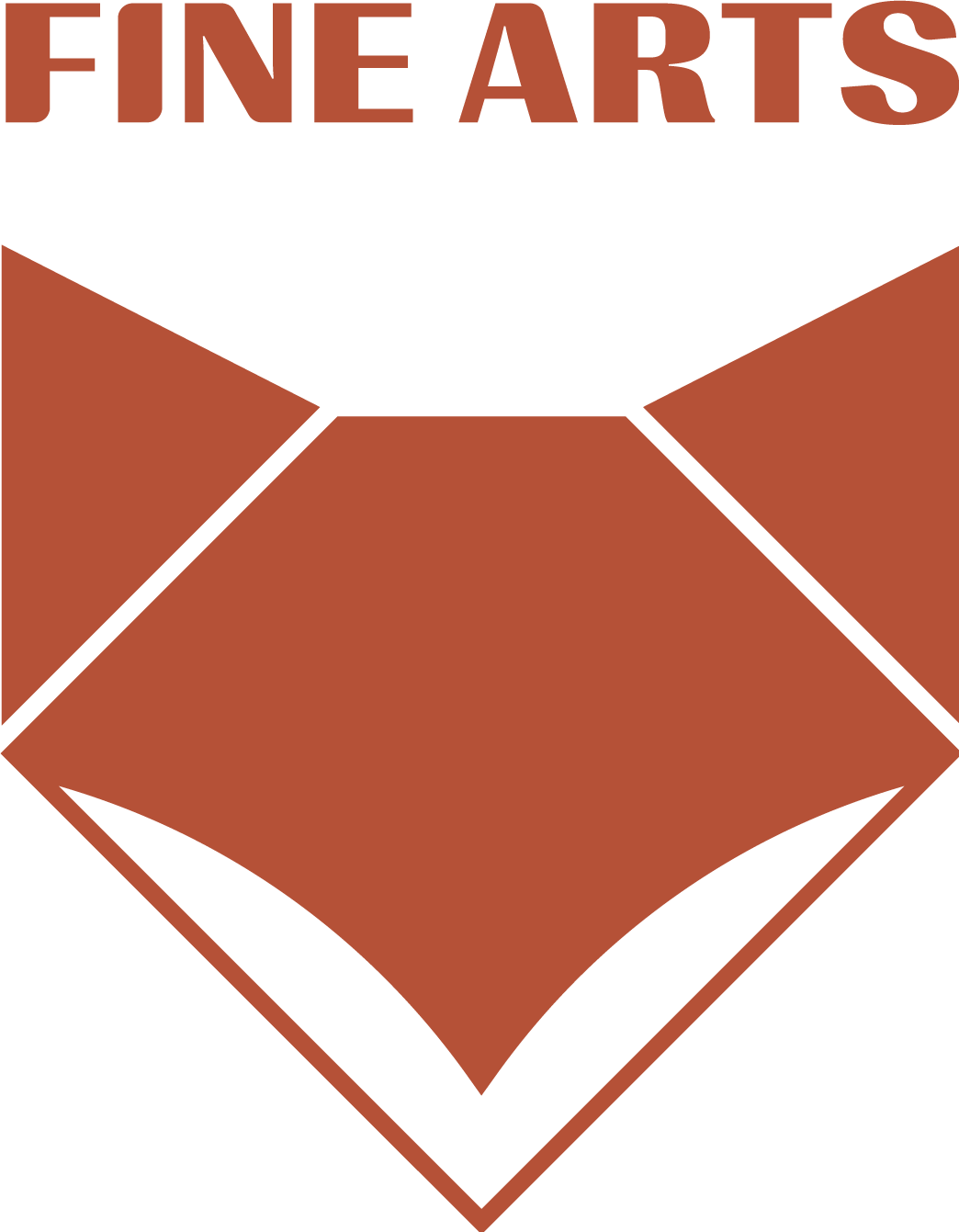Introduction: Welcome to our quick and easy guide on importing .schematics to your Minecraft server. Whether you’re a server owner or a player looking to enhance your world, this step-by-step guide will have you importing structures in no time.

Step 1: Obtain the .Schematic File First, ensure you have the .schematic file you want to import. You can create one using WorldEdit or download it from reputable Minecraft schematic websites.
Step 2: Access Your Server Files Connect to your server’s file system, either through FTP or your server hosting platform. Locate the “schematics” folder; if it doesn’t exist, create one.
Step 3: Upload the .Schematic File Upload your .schematic file to the “schematics” folder on your server. Make sure the file name is easy to remember, as you’ll use it shortly.
Step 4: In-Game Setup Join your Minecraft server and navigate to the location where you want to import the structure. Ensure you have the necessary permissions or contact the server owner/admin for assistance.
Step 5: Use WorldEdit If your server has WorldEdit installed, select the two points that define the region where you want to paste the .schematic. Use the command “/copy” to copy the region.
Step 6: Paste the .Schematic Now, use the “/schem load [FileName]” command to load your .schematic. Replace [FileName] with the actual name of your file. Once loaded, use “/paste” to paste the structure into the world.
Step 7: Save Changes After pasting the .schematic, don’t forget to save your changes using the “/save” command in WorldEdit.
Conclusion: Congratulations! You’ve successfully imported a .schematic to your Minecraft server. Enjoy exploring your new structure and enhancing the creativity on your server.
This simple guide should make the process straightforward for both server owners and players. Happy building!